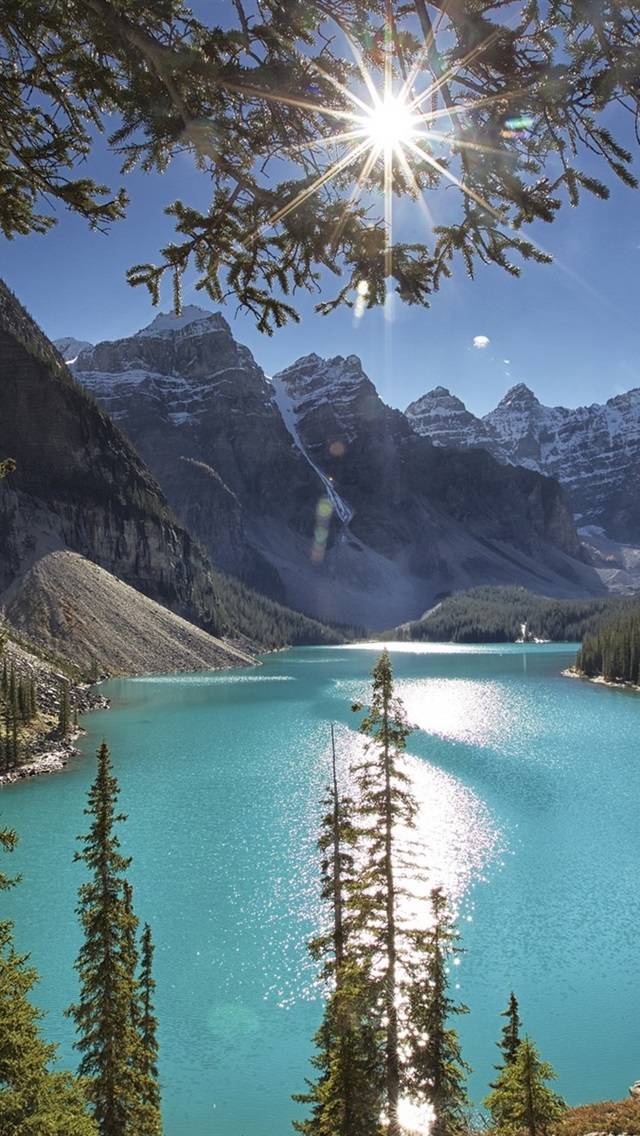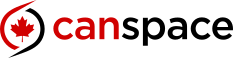This Domain is Registered with CanSpace Solutions
If you are the owner of this domain, take a look at our web hosting packages if you'd like to host a website with your domain.
Get your own domain today with Canada's leading domain registrar and web hosting provider.